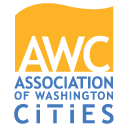FAQs
Get your questions answered here.
Video tutorials
Logging into AWC JobNet
General
Purchase job posting credits
- How much does it cost?
- How do I apply for AWC membership so I can get discounted job packages?
- How do I purchase job posting credits?
- How do I know how many job posting credits are in my account?
Post jobs
- How do I post a job?
- Why am I getting an error when I try to publish my job posting?
- I just posted my job but I can’t see it on the web site?
- How long does my job last on the site?
- How do I post a job on behalf of another company?
Member discount codes and free job postings
Manage job postings
Your company profile
Add-on features
- What are the features?
- What add-on features are available?
- How do I purchase add-ons?
- How do I activate my featured listing or add-on?
Job seeker views and job applications
Video tutorials
How to post a job
How to activate discount code for free job postings
Why should I post on AWC JobNet?
AWC JobNet is a service of the Association of Washington Cities (AWC). We connect individuals seeking a career in public service with public sector employment opportunities in Washington's cities, towns, other local governments, state agencies and more. AWC JobNet supports hundreds of job postings and attracts an average of 13,000 visits per month.
Which organizations can post job listings on AWC JobNet?
AWC JobNet hosts job postings for public service employment opportunities in the public sector. AWC does not post jobs for private companies.
This is the first time I’m using AWC JobNet. How do I log in?
If you currently have a login for the AWC website, follow these steps:
- Click here to access AWC JobNet.
- Click “Employer login” to be redirected to the AWC login page where you will log in using your AWC username and password.
- Click “Employer login” – this will sync your AWC and JobNet accounts. Note: In the future you can log in directly on the new AWC JobNet site.
If you do not have a login for the AWC website:
- If your organization is not in the company drop-down menu, email awctechsupport@awcnet.org with the following information:
- Name
- Address
- Phone number
- Once your company has been added to our system, click here to access AWC’s login page.
- Click “Sign up” and complete the new user profile.
- Click “Sign up” again once complete.
- Click here to access AWC JobNet.
- Click “Employer login”. This will take you back to the AWC site and sync your AWC and JobNet accounts. Note: In the future you can log in directly on the AWC JobNet site.
How do I update my company profile?
To enhance your visibility on AWC JobNet, we encourage you to update your company profile:
- Once logged in to AWC JobNet, click on your name in the upper right corner.
- Click “Company profile and logo.”
- Scroll down and input your web address in the “Company website” field and click “Save”.
- If you want to upload your company logo scroll down a little further to the “Logo” box.
- Click on “Choose file” and open your logo file from your computer files.
- Once your logo file appears in the “Logo” box click “Save”.
How much does it cost?
The number of free posts and cost of subsequent ads or ad-on features depends on AWC membership status.
- City and town members
Five free job postings per year. Then purchase a single job posting ($50), 5-pack ($200), or 10-pack ($350). Other add-on options are also available. Learn more - AWC Associate Members (Public and nonprofit sector)
Three free job postings per year. Then purchase a single job posting ($100), 5-pack ($400), or 10-pack ($700). Other add-on options are also available. Learn more - Non-member
Purchase a single job posting ($200), 5-pack ($800), or 10-pack ($1,400). Please note, AWC does not post jobs for private companies. Other add-on options are also available. Learn more
What are the features?
- Self-service – Log in any time to post, update, or remove job status. No waiting. Read more below under “How do I manage my jobs?”
- Unlimited word count – No text limitations to your job descriptions.
- Enhance your listing – Buy add-ons that highlight your job on our site and in our CityVoice electronic newsletter. Read more below under “What add-on features are available?”
- Job alerts – Job seekers can sign up for job alerts and be notified of your latest postings.
What add-on features are available?
Add-on options are available to Washington cities and towns, AWC Associate Members, and non-members. These include:
- Featured listing – Job displayed on AWC JobNet homepage in the rotation of featured jobs.
- Premium featured listing – Includes featured listing benefits, plus one highlight in AWC electronic newsletter CityVoice (circulation 4,700).
- Featured employers – Your company with logo shown on AWC JobNet homepage where users directly link to all of your company’s open positions.
How do I purchase add-ons?
- Once logged in, click “Products” then “Purchase products” from the drop-down menu at the top of your screen. Enter the quantity next to the package or add-on you wish to purchase.
- Click “Proceed.”
- Log in to PayPal or check out as a guest. Follow prompts to check out. Click “Pay now” once complete.
How do I activate my featured listing or add-on?
- Log in to your AWC JobNet account.
- Open the “Featured jobs manager” link on your Dashboard.
- Click on “Activate” in the Action column of the job you wish to feature.
- On the “Featured jobs manager” page you’ll find helpful information on how to pause or clear your featured listing slot.
How do I apply for AWC membership so I can get discounted job packages?
We welcome you to apply for AWC membership! Please see our membership page on the AWC web site.
How do I purchase job posting credits?
- Once logged in to AWC JobNet, click “Products” then “Purchase products” from the drop-down menu at the top of your screen. Enter the quantity next to the package you wish to purchase.
- Click “Proceed.”
- Log in to PayPal or check out as a guest. Follow prompts to check out.
- Click “Pay now” once complete.
How do I know how many job posting credits are in my account?
- Log in to your AWC JobNet account.
- On your Dashboard under "Manage account," click "Purchased items".
- Under “Services active” you will see any job postings that have been activated or purchased including activation date. The “Items Left” column tells you how many job credits you currently have on file to use.
If you are an AWC member:
You receive a certain number of free job postings per year. You will need to activate the discount code for those free postings in order to have job credits on file. Click here to learn how. If you have already used your free postings you will need to purchase a job posting package.
If you are not an AWC member:
You will need to purchase a job posting package in order to have job posting credits on file.
How do I post a job?
Posting a job is easy! See instructions below or watch this short video tutorial.
- Log in to AWC JobNet.
- Click “Employer login.”
- Click on “Post a job” and enter job details.
- Click “Preview” to review your listing.
- Click “Back” to make any changes or “Publish” to make your listing live.
How do I manage my jobs?
Access the Jobs Manager by clicking on “Job postings” and select “Jobs management” from the drop-down menu. From there you can…
View jobs
- Click on the title of the job you’d like to view.
Post job listings
NOTE: In order to post a job you will first need to have job posting credits in your account.
- Click on “Post a job” and enter job details.
- Click “Preview” to review your listing.
- Click “Back” to make any changes or “Publish” to make your listing live.
Edit job details
- Click on the “Job title” of the job you’d like to view.
- Make your changes to the job details. This includes adding or deleting job categories, adding additional detail, correcting misspelled text, etc.
- Click “Preview” to review your listing. (Or click “Save as draft” if you need to save your work and come back to it later.)
- Click “Back” to make any changes or “Publish” to make your listing live.
Filter jobs
- You can filter the list of jobs by active, expired, drafted and featured.
- Select the jobs you wish to sort by clicking the check box next to the job title.
- Select the status from the Status drop down box. Click “Filter”. Your job list will be updated.
Change job(s) posting status
- Select the jobs you wish to update by clicking the check box next to the job title.
- Click publish, expire, draft, copy or delete depending on how you wish to update the job.
Delete job postings
- Select the jobs you wish to update by clicking the check box next to the job title.
- Click “delete” to remove the job.
Why am I getting an error when I try to publish my job posting?
If you are getting an error message about not having enough “paid” services when trying to publish your job posting it means you do not have any job posting credits in your account.
How do I activate my discount code?
- Log in to your AWC JobNet account.
- On your Dashboard under “Manage account," click “Purchase products”.
- Enter the discount code and click the “SUBMIT DISCOUNT” button. You’ll immediately receive a message letting you know the discount code has been activated.
How do I use my free job posting(s)?
- Log in to your AWC JobNet account.
- On your Dashboard under the Jobs Manager section, click “Post a job”.
- When you complete the job form and click “Publish”, the system will ask if you’d like to use one of your available posting credits. Click “Yes” to have your job published with an available credit.
How do I post a job on behalf of another company?
- Go to AWC JobNet.
- Click “Employer login.”
- Click on “Post a job” and enter job details. The “Posting a job on behalf of” field indicates the company for whom you wish to create a job posting.
- Click “Preview” to review your listing.
- Click “Back” to make any changes or “Publish” to make your listing live.
- If you have any current job postings for which you’d like to update this field, you can do so under “Jobs Management” within your dashboard.
I just posted my job but I can’t see it on the web site?
Once you’ve clicked to publish your job it should appear within a few moments. Sometimes the browser cache needs to be refreshed before you can see it on your individual computer. You can also confirm that your job is posted by inserting the job title into the job search field.
How long does my job last on the site?
Postings are active for 30 days with the exception of lateral position listings which may be purchased for 6- or 12-month durations.
How many job seekers have viewed my job posting?
- Go to AWC JobNet.
- Click “Employer login.”
- Click on “Job Postings” and select “Jobs Management.” This will display a list of your jobs.
- On the far right under the “View / Apps” column, click on the number.
- The “Viewed” column shows the number of job seekers that have viewed your posting.
How do I view job applications for my job posting?
Job seekers view your job postings on AWC JobNet where they click the URL you’ve provided for them to apply for the job. Although job applications are not hosted on JobNet, you can see how many visitors have clicked to apply for your job posting.
- Go to AWC JobNet.
- Click “Employer login.”
- Click on “Job Postings” and select “Jobs Management.” This will display a list of your jobs.
- On the far right under the “View / Apps” column, click on the number.
- The “Apps” column shows the number of job seekers that have clicked to apply for your job.